massagemessage Text Editor Manual
Manual page describing the text editor
Brief description of some parts of the text editor: Text Input, Button Bar, Table of Contents, Notes and Footnotes, Publish Page.
Text Input Section
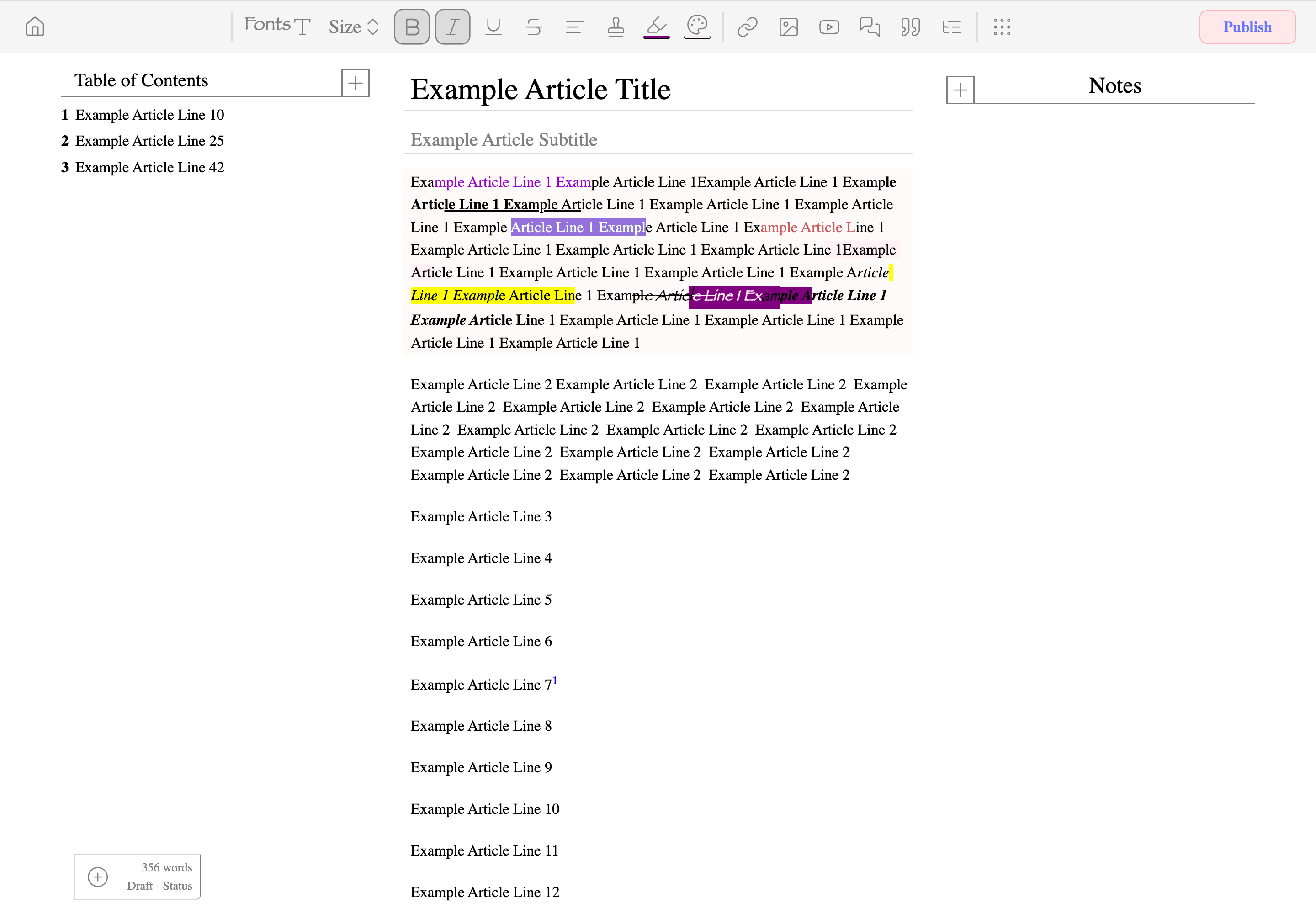
Article Text Input
The current(selected) text input is faintly highlighted. Each line is its own "block". The text itself can be changed via font style, size, text formatting, text align, font color, and highlight color.
Button Bar
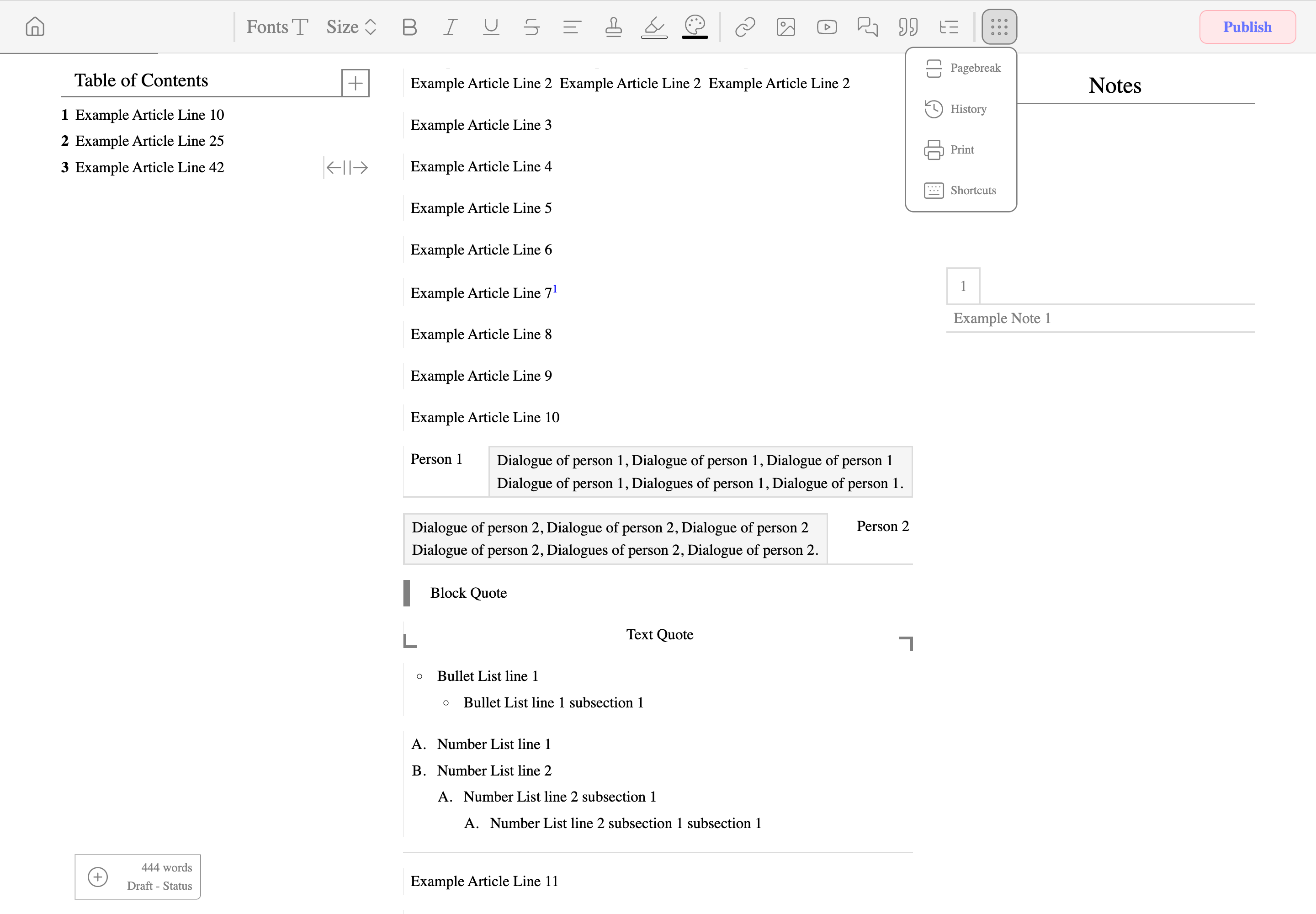
Button Bar along the top of the editor
The far left button brings the user back to homepage, if the article has a published version another icon will appear next to it taking the user to the published article page. Next section affects the text itself, include font style, size, text formatting, and coloring. Third Section primary revolves around inserting new blocks and has text link (apply to highlighted text or insert new), insert photo, insert youtube link, insert quotes (text and block), insert list (bullet and number). Next to it is a small menu that can insert a page break, show version history, print, and show keyboard shortcut menu. Lastly the publish button opens the publish menu.
Table of Contents
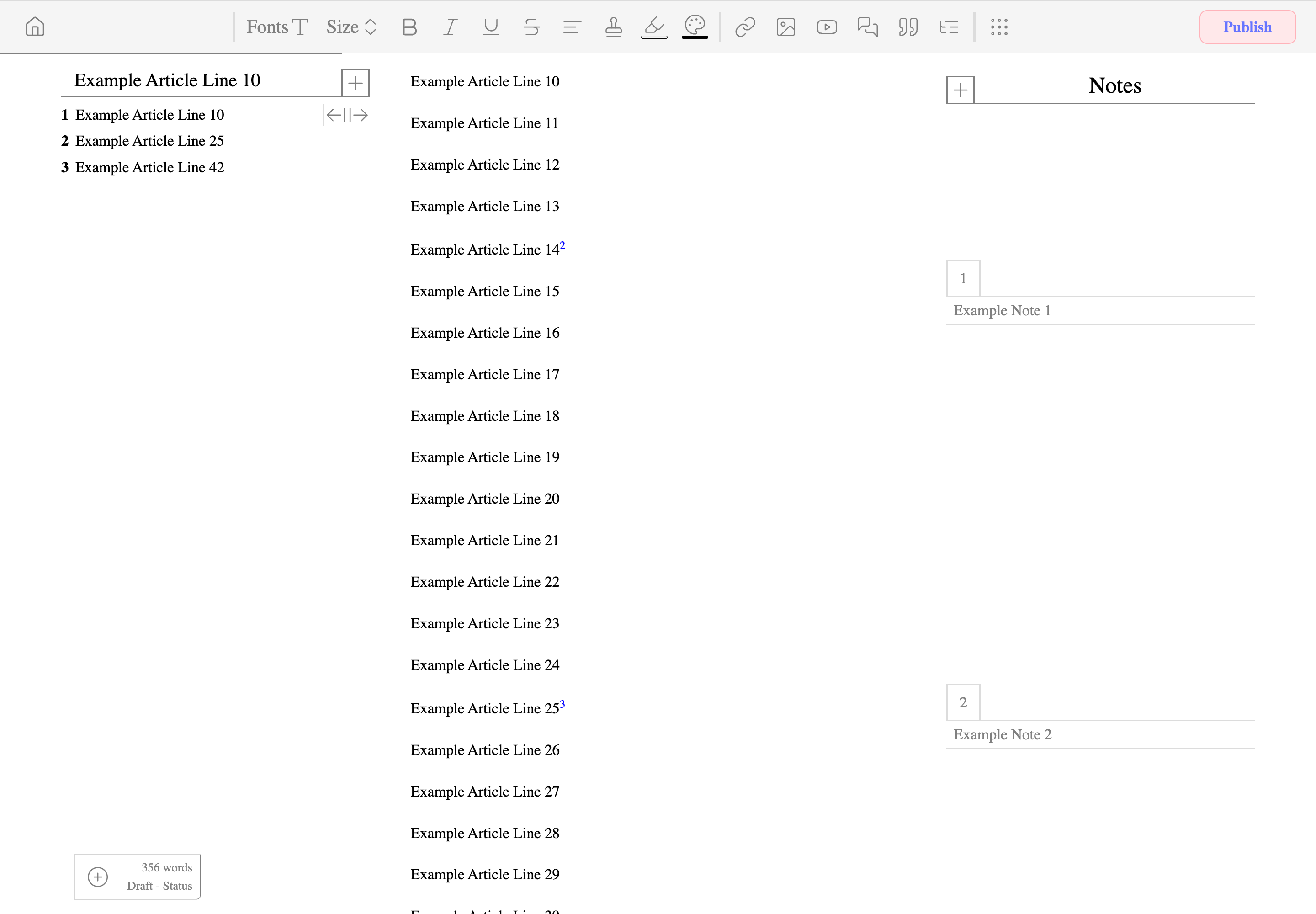
Table Of Contents
Along the left side is the table of contents. An entry into the table of contents can be insert from the plus button, it is put into the currently selected text line/block. Each entry has be shifted to be part of subsections (2 layers of subsections). Clicking on an entry will scroll the text to the corresponding line/block. As scrolling, the table of contents header will show which section the user is currently in.
Notes and Footnotes
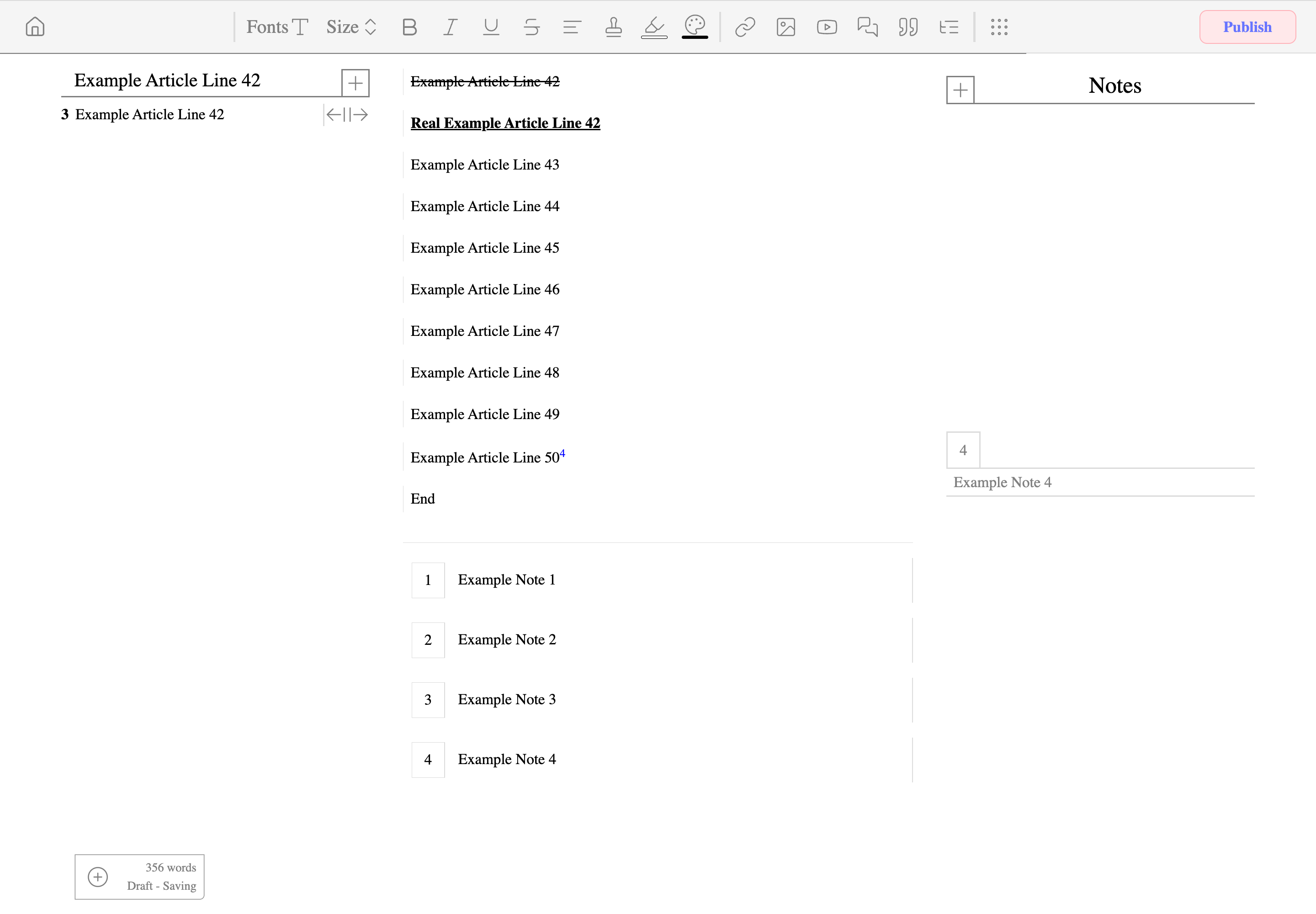
Notes and Footnotes
Notes are on the right side, footnotes are at the bottom. Notes are inserted from the plus button and is put onto where the current text carrot position is at. It marks the spot with a number corresponding to which note it pertains to (number order from top to bottom). The contents of the note and side note are the same. Clicking on the footnote will bring the user to the note.
Publish Menu
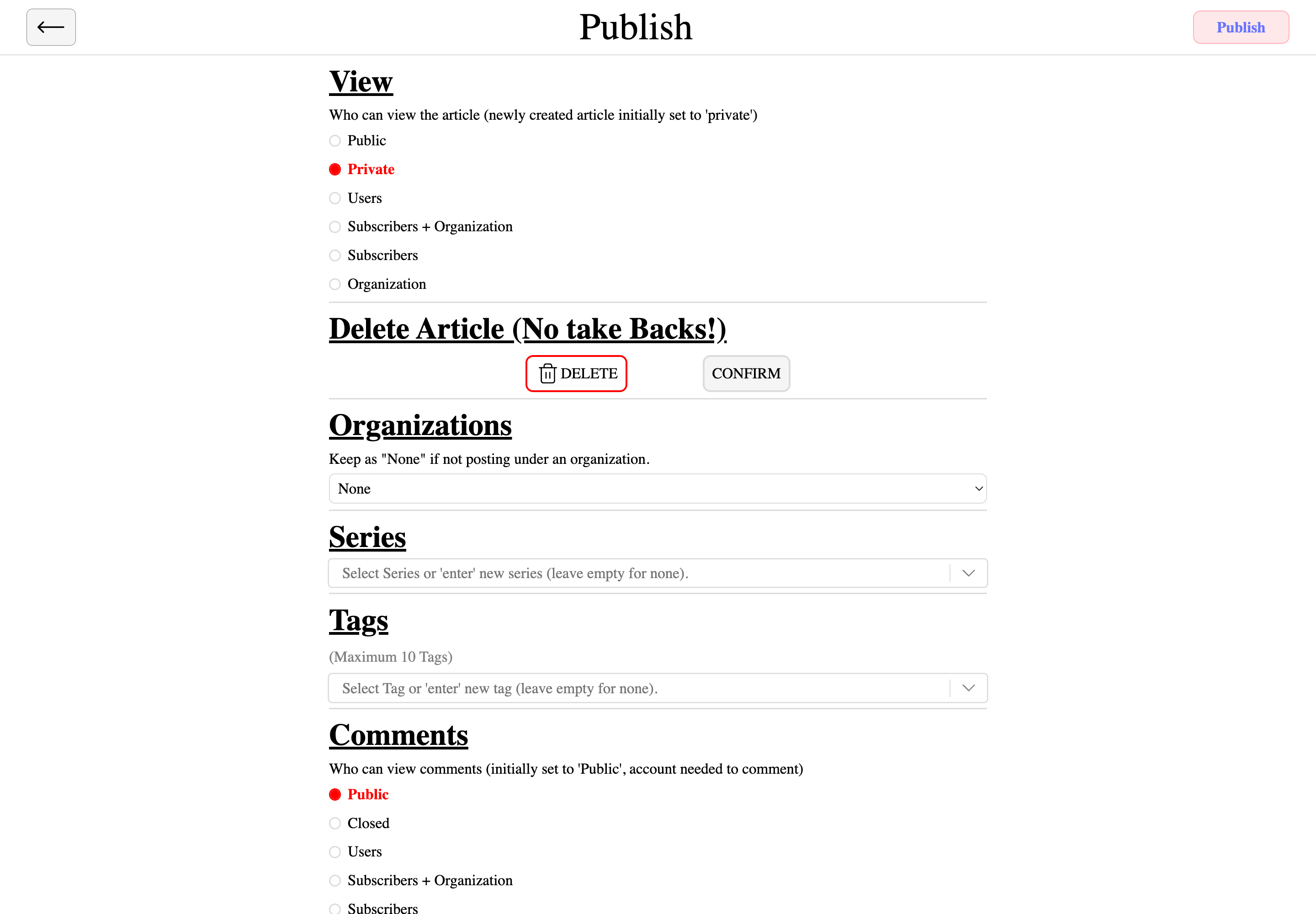
Publish Menu
Publish menu automatically has view option set to private on initial (once changed once it will display that next time). Other options are deleting the article, choosing which organization the user is a part of the article will belong to, what user series is it in, what tags are associated with the, comment view options, and not listed at the bottom is a private share link.
Notes
Author Recommendations